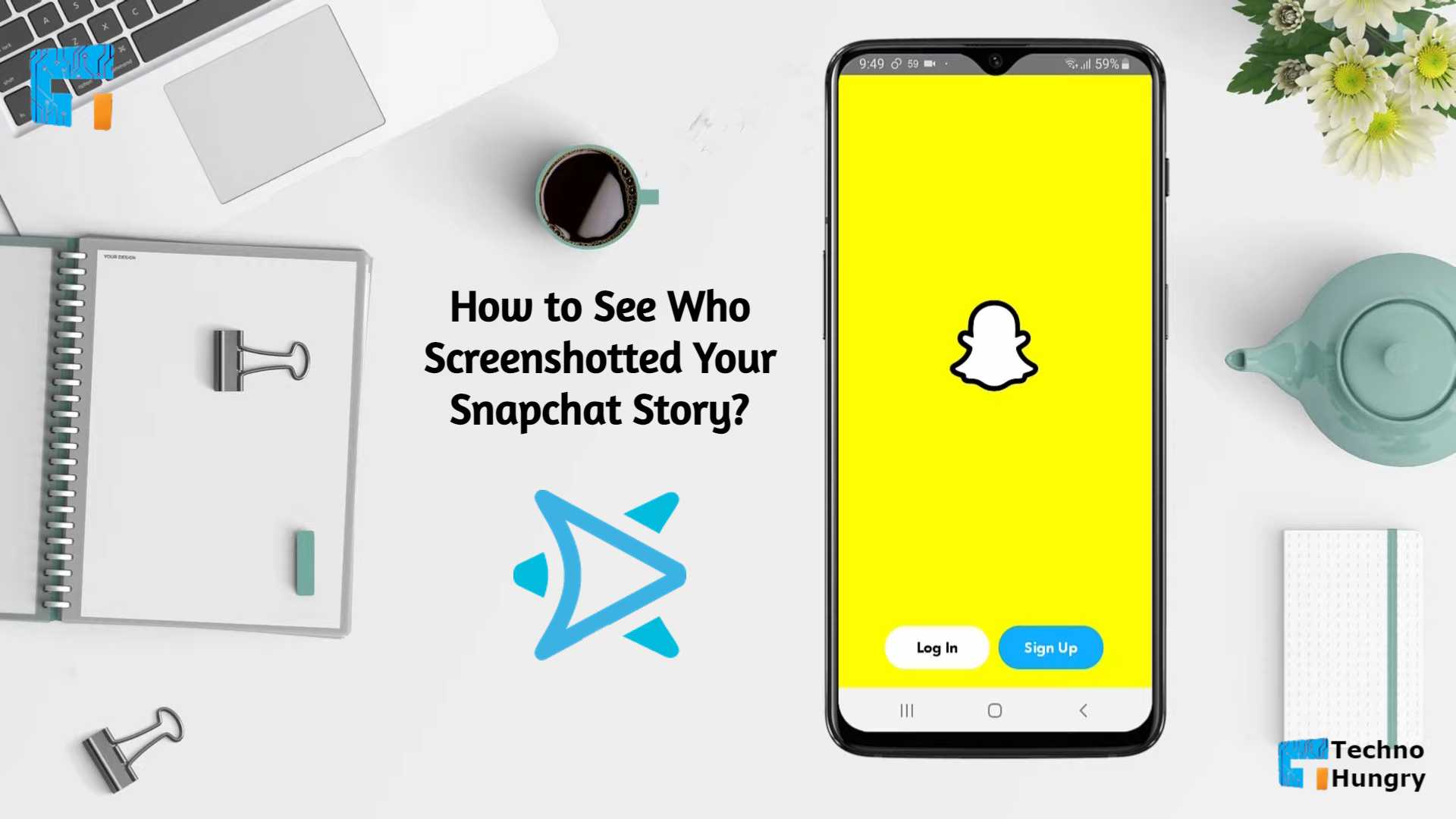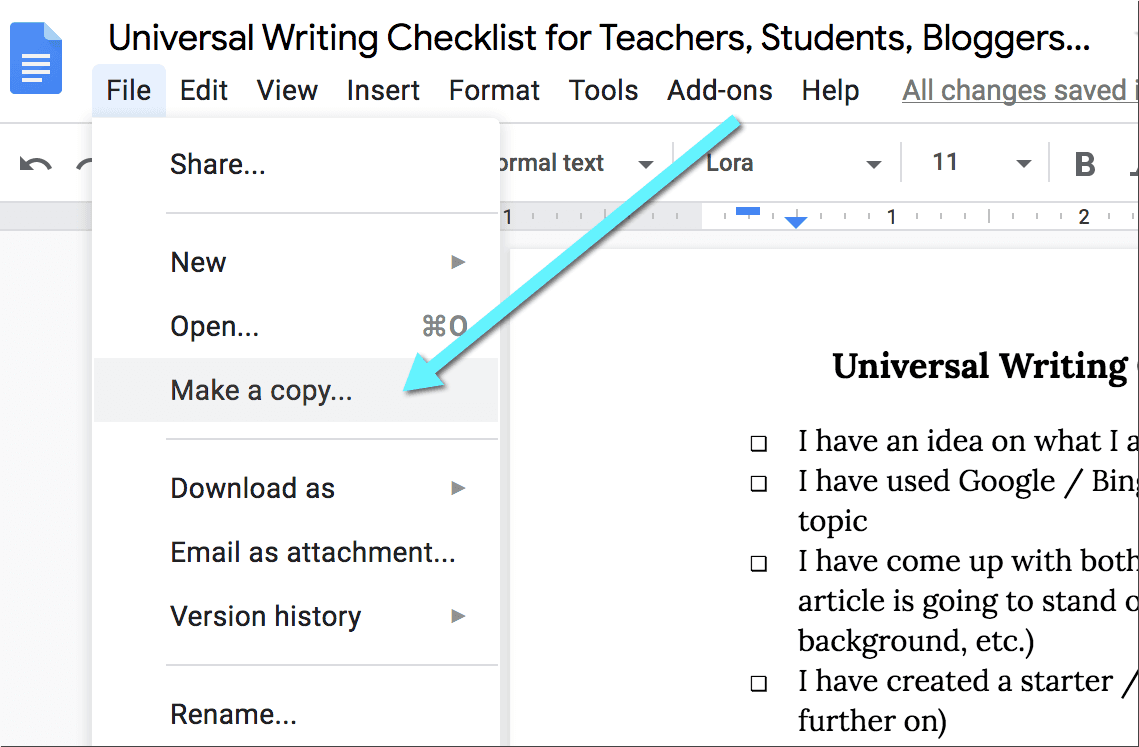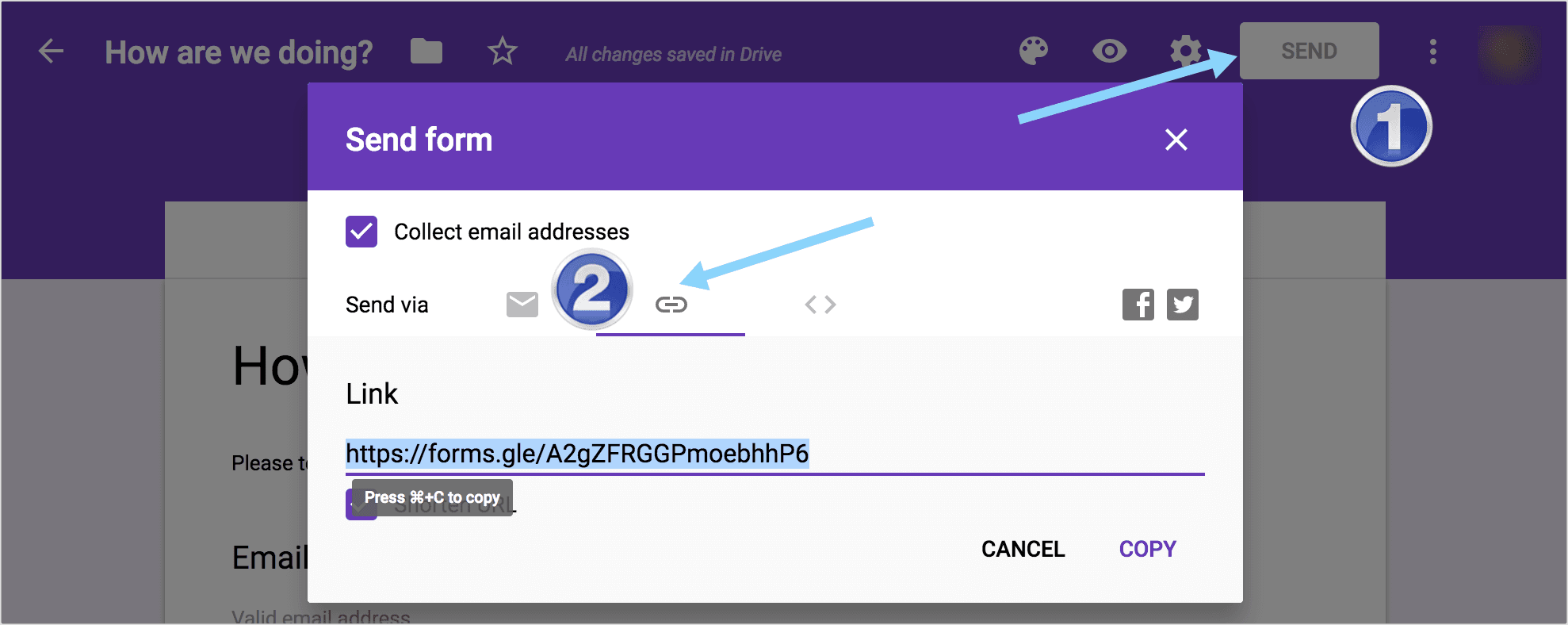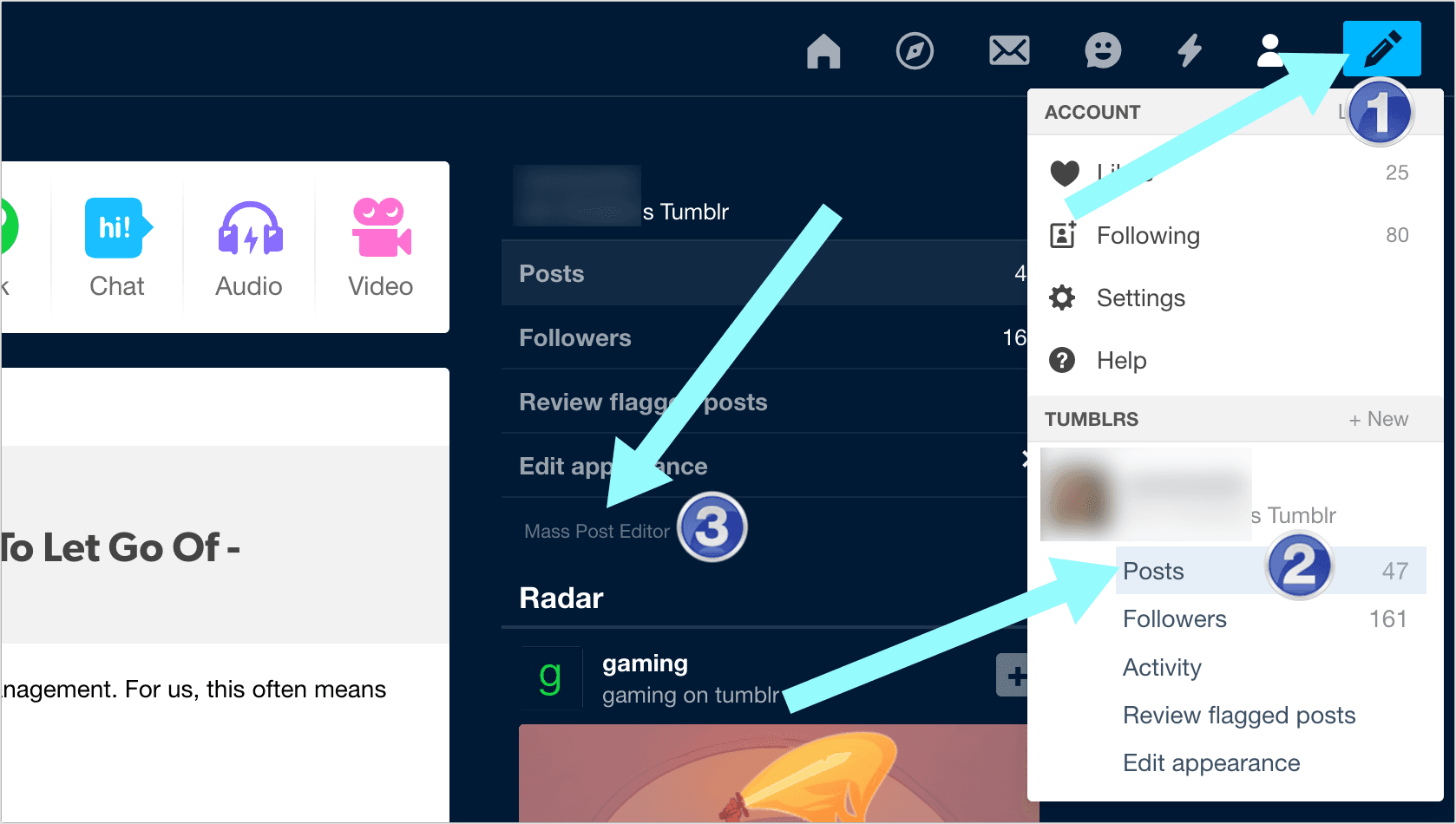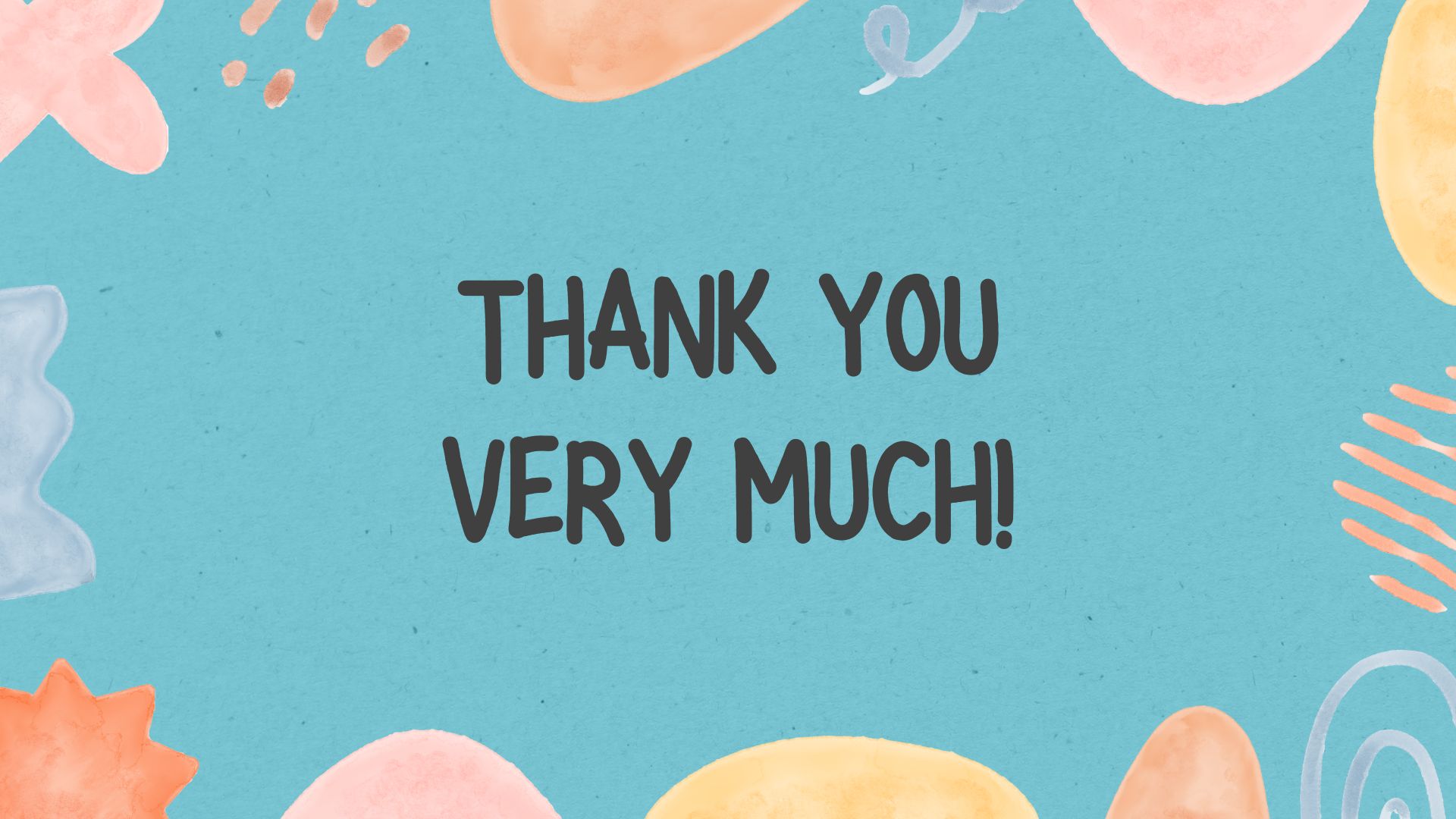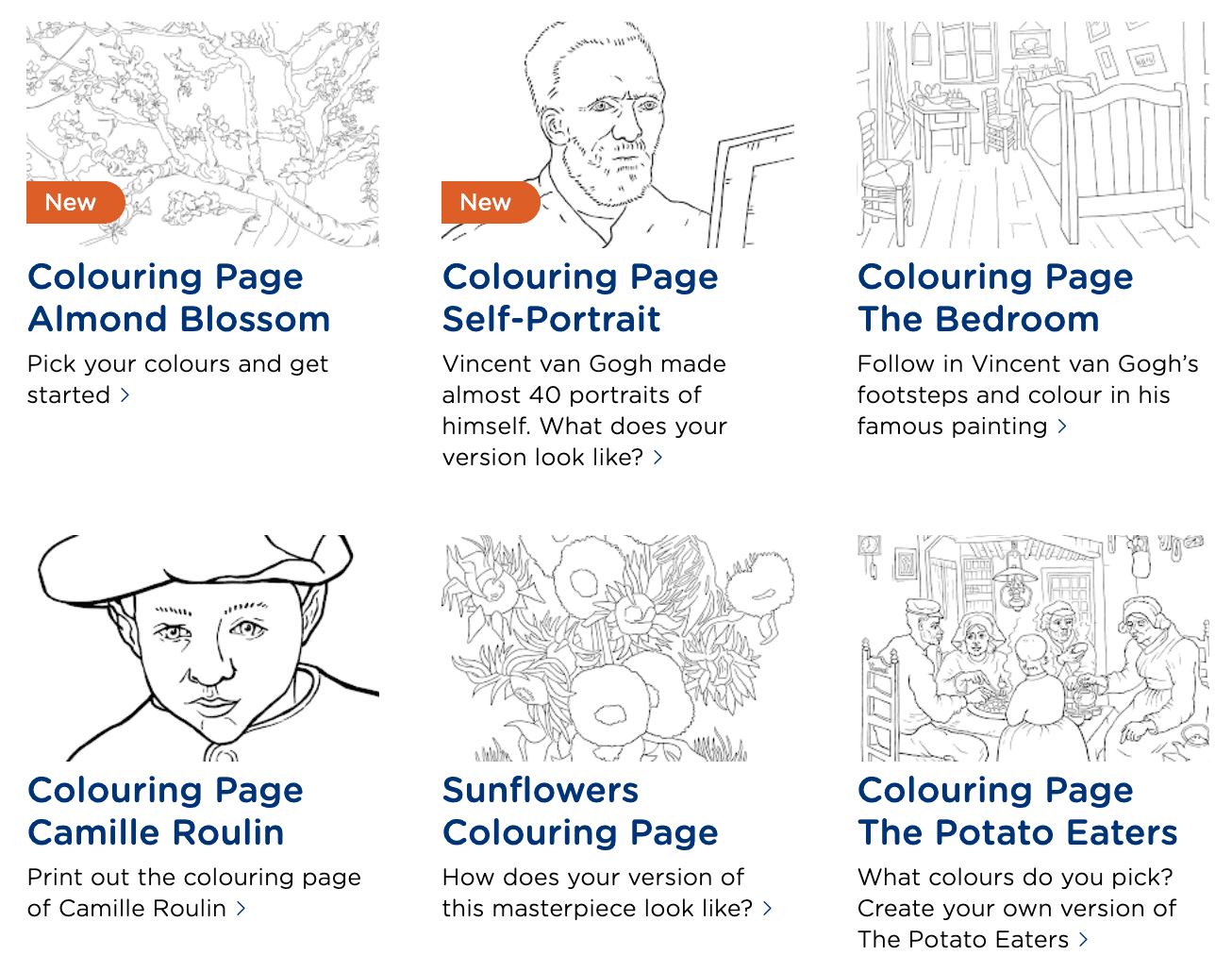See Who Screenshotted Your Snapchat Story: Snapchat is one of the most popular apps for sharing your private moments with your loved ones. This trendy app is mostly used by millennial youth all over the world. People love to share their little outings to health care through some little snaps or videos on this app.
However, it is possible that some of your viewers have screenshotted one or more of your snaps. It can happen that you don’t like this or you just want to know if someone has taken a screenshot of your story. However, there are some options to know who screenshotted your Snapchat story. Follow this article closely to learn how to see who screenshotted your Snapchat story.
How to See Who Screenshotted Your Snapchat Story?
A step-by-step guide has been discussed here on how to see who screenshotted your Snapchat story. Let’s dig in.
- As the first step, unlock your mobile phone and go to your Snapchat app.
- Open the app and find your profile icon as shown in the picture attached here.
- Tap on that icon. It will open up a new page where you will find a section called “My stories,” which is shown in the picture below.
- Now, you will see all your recently created Snapchat stories there, and they will be in a proper series based on their creation date.
- You will also see two options there; one is an ‘eye icon’ and the other is like ‘one arrow is facing the right side while another overlapped one is facing the left side. These icons are shown in the attached picture below.
- These two icons have two different meanings. To know the number of viewers, you need to use the ‘eye’ icon, and to know who has taken the screenshot of your story, you need to select the ‘two opposite facing arrow’ icon.
- Now tap on your story shown in the picture attached.
- This will open up your story and you will see an arrow facing upward on the screen. This indicates swipe up your story.
- If you swipe up the story, you will see who has seen and taken a screenshot of your story.
- After swiping up the story, you will see the list of names of your friends who have seen your story. If anyone of them has taken a screenshot of your story, then you will see that ‘two arrows facing opposite direction’ icon beside the right side of their names.
- Now your problem of how to see who screenshotted your Snapchat story will be solved.
Like More: What Does “Other Snapchatters” Mean 2022 but Still Friends?
How do I know if someone has screenshotted my Snapchat story?
We all know that any Snapchat story will stay for only a certain period of time. However, if any of your friends take a screenshot of your story, it will remain for longer than the fixed time period.
So, if you see any of your stories do not disappear after that time period, follow the method mentioned above to find out who took a screenshot of your story.
Can I see who has taken a screenshot of my Snapchat stories after they have disappeared?
The answer is no. After that fixed time when your stories will disappear, all the other information about the stories will also disappear, along with your Snapchat stories. That is, there will be no record of who has viewed or screenshotted your Snapchat stories after they disappear.
Is there any limitation on the number of viewers on my Snapchat story?
Actually, we are pretty lucky that the application offers its users an unrestricted number of viewers. That is, there is no limit to how many times or how many viewers can see your Snapchat stories.
Also, there is no restriction on how many times someone can see your stories. Similarly, there is no restriction on how many times your Snapchat stories can be screenshotted, and that is, one can also take multiple screenshots of the same snap.
Can I Save My Snapchat Stories?
Actually, you can, and the app offers two methods for this purpose. You can just simply save your moments or your stories in the section “memories” on Snapchat.
You can also choose to save your snaps on your phone gallery and choose to not post them on your Snapchat story. To save your posted story, follow the instructions stated below.
- First, go to your profile and go to your posted stories.
- Now to save all the snaps within the stories, just use the download button right on your stories.
- You can also choose to save only one or some of the snaps from your story. Just open the snap or video that you want to save and tap on the download icon, which can be seen at the bottom of the snap.
- After selecting the download icon, your Snapchat stories will be saved in your memories.
You can also save your Snapchat stories before posting them. After recording your Snapchat video or your picture, you can see a download icon at the bottom of your screen. Tap on that option and it will save your story on your camera roll and also in your memories.
Also Like: What Does the Hourglass Mean on Snapchat?
Can I take my partner’s Snapchat stories screenshot without his knowledge?
Actually, if you are interested in taking a screenshot of your partners’ Snapchat stories to surprise them or for any other purpose without letting them know, then you are in the right section.
Also, if you need to keep an eye on your kids or on anyone else who uses Snapchat frequently, then you can follow this section to know how to take a screenshot of their Snapchat stories without letting them know.
The first way is to mirror your phone to your computer. You just need to install software like “Bluestacks“, which will let you use all your Android apps on your PC.
Then download the Snapchat app on your PC. using that software. Now log into your account from that app. You can take a screenshot on your PC without letting them notice.
You can also use another mobile to take a picture of that screen on your phone.
There are also options like a screen recorder, which will help you to capture their stories on screen without notifying them.
Is it possible to know if someone has viewed my Snapchat stories multiple times?
The answer will disappoint you as Snapchat has no such option which can show you how many times a viewer has viewed your stories. It only allows the users to see how many people have viewed your story and who has taken a screenshot of your story. The app will not notify you if someone views your stories more than once.
Can I see all of the names of the viewers of my stories?
The popular snap-sharing app only allows its users to see maximum a number of 200 viewers’ names. So, if your stories are viewed by more than 200 people, you will only see the first two hundred people’s names on them.
Similarly, the number of viewers who have taken screenshots will also be capped at that two hundred people. That is if someone outside that two hundred people takes any screenshot of your Snapchat stories, you will not be able to see their name.
Will I be notified if someone takes a screenshot of my story on Snapchat?
Snapchat generally sends a notification as soon as someone takes a screenshot of your Snapchat story. However, this option is not stable as a lot of the time it fails to send notifications to its users. So, you cannot depend on it to know who has taken any screenshots of your Snapchat stories.
Why can I not see who screenshotted my Snapchat stories?
It can be possible that you have missed the notification on who has screenshotted your Snapchat stories. And also, you cannot see the name of the stories have already disappeared. Also if the total count of viewers exceeds two hundred, you will not be able to see all the names of the viewers and hence who have taken a screenshot of your stories.
Read More: How to Make a Private Story on Snapchat?
Last Words
In this article, we have tried to solve your problem of how to see who screenshotted your Snapchat story. We also tried to cover the most frequently asked questions related to Snapchat stories. Hopefully, this helped you solve your problem.
Also, if you have any questions related to Snapchat stories, let us know by commenting in the comment section below. You can also share any other information that you think is important that we did not mention here.